

Want to use them to promote an event or your business?
Snapchat On-Demand Geofilters let you design custom filters people can use on their snaps based on a custom location you define.
In this article I'll explain how to create two types of Snapchat On-Demand Geofilters and explore several ways marketers can use them for business.
Snapchat offers two types of On-Demand Geofilters: one type for people and one for businesses. The area for on-demand geofilters must be between 20,000 and 5 million square feet and they cannot be active for more than 30 days.
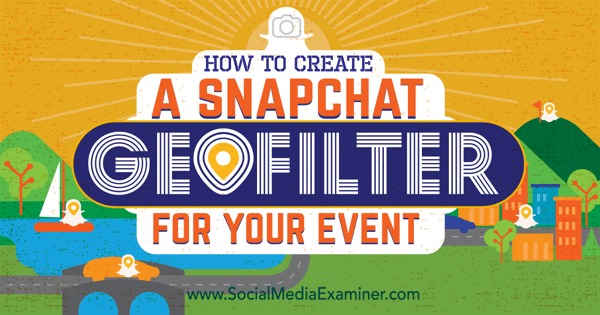 Learn how to create a Snapchat geofilter for your event or business.
Learn how to create a Snapchat geofilter for your event or business.In Snapchat's submission guidelines, the distinction is that On-Demand Geofilters for people cannot include any branding, business marks, business names, business logos, or other promotional content for a business or brand. They're meant to be used for birthday parties, graduations, and other personal celebrations.
On-Demand Geofilters for businesses, on the other hand, are those that promote brands or businesses and must include a business name, which will be shown to let Snapchat users know that your business submitted the filter.
On-Demand Geofilters for businesses can use branding, business marks, business names, business logos, or other promotional content for a business or brand. They cannot, however, use photographs of people, URLs, phone numbers, emails, drug-related content, or content that you don't own or have the authorization to use.
The content in any On-Demand Geofilter must also adhere to all of Snapchat's Terms of Services, Advertising Policies, Privacy Policies, Community Guidelines, and other On-Demand Geofilter Terms and Conditions.
To get started, you'll need to go to the On-Demand Geofilters page and click on the Create Now button.
 Click Create Now to begin the process.
Click Create Now to begin the process.You'll be asked to log into your Snapchat account. Then you'll be given the option to download templates for your On-Demand Geofilter and to read the submission guidelines.
 Download a template or upload your own image file.
Download a template or upload your own image file.The templates provided by Snapchat are offered in both PSD and AI format. You can use these templates to quickly create your On-Demand Geofilters if you have Adobe Photoshop or Adobe Illustrator.
You need to create a PNG file that is 1,080px wide by 1,920px tall with a transparent background that is under 300KB in file size. You can do this without Photoshop or Illustrator.
For example, let's say that you wanted to create the image in Canva. You would use the Custom Dimensions option to create an image that is exactly 1,080px wide by 1,920px tall.
 Be sure the dimensions of your image are exact.
Be sure the dimensions of your image are exact.I could add a shape at the bottom to create a banner effect.
 Add visual elements to your image template.
Add visual elements to your image template.Then add text or upload a logo.
 Include a logo or text that represents the location of the filter.
Include a logo or text that represents the location of the filter.You can download the image as a PNG file.
 Download your filter image.
Download your filter image.Then open the PNG file in GIMP and use the Select by Color option to select the white area of the image.
 Use GIMP to edit your image.
Use GIMP to edit your image.Then use the Color to Alpha option to take the white selection and make it transparent.
 Create a transparent space in your image.
Create a transparent space in your image.Overwrite the PNG file you downloaded, creating a geofilter with a transparent PNG background that's under 300KB in file size.
 Overwrite the file to create your geofilter image.
Overwrite the file to create your geofilter image.When you upload the file to Snapchat, you'll see a preview of what it would look like as an On-Demand Geofilter. This will allow you to edit your file accordingly until you get it just the way you want it.
 Preview your geofilter.
Preview your geofilter.When your design is finished, click Next to choose the dates you'd like your On-Demand Geofilter to be active.

 Select up to a 30-day date range.
Select up to a 30-day date range.Then you choose the area Snapchat users must be in to use your On-Demand Geofilter.
 Find your location on the map.
Find your location on the map.You'll then draw a geofence around your precise location. This fence must be a minimum of 20,000 square feet. At this stage, you'll get a pricing estimate based on the size of your fence and the date range you've selected.
 Define an exact boundary for your geofilter.
Define an exact boundary for your geofilter.On the final screen, you can confirm your order details including payment information and choose whether your On-Demand Geofilter is personal or business. This selection does not seem to affect the amount you're charged for your geofilter.
 Finalize your order.
Finalize your order.Your On-Demand Geofilter will go into review after you've entered your details and submit it. You should get an email confirmation as well.
 See this when you've successfully submitted your geofilter for review.
See this when you've successfully submitted your geofilter for review.You can click on My Orders to review your order status and cancel your order if necessary. Orders cannot be updated at this point.
You'll get an email from Snapchat to let you know your filter has been approved.
 This is the confirmation email you will receive when Snapchat approves your On-Demand Geofilter.
This is the confirmation email you will receive when Snapchat approves your On-Demand Geofilter.You'll be able to use it if you're located in the area you specified with your geofence. Simply take a photo or video using Snapchat and swipe right like you normally would to access other filters like MPH, temperature, and standard location filters.
 This is a Snapchat On-Demand Geofilter in action.
This is a Snapchat On-Demand Geofilter in action.You can also visit the dashboard to review your On-Demand Geofilter's metrics to get additional insights about its usage, such as the number of people who have viewed and snapped your geofilter.
Additional information about On-Demand Geofilters can be found in the Snapchat FAQ section.
5 Ways to Use On-Demand Geofilters for Business
Let's look at some ways you can use an On-Demand Geofilter to promote your business.
Create an On-Demand Geofilter to brand your snaps
Do you encourage your employees to snap from the office or do you have a Snapchat account for your business? If so, brand your snaps with an On-Demand Geofilter.
Create an On-Demand Geofilter for your events
Are you hosting a local meetup, networking event, or conference? If so, create an On-Demand Geofilter to promote it and encourage as many attendees as possible to send out snaps at the event using the geofilter.
Create an On-Demand Geofilter for your local business
Want to turn a geofilter into an advertisement to nearby customers? Create an On-Demand Geofilter for your local business. You could include your logo with the text, "I'm at Sherry Closet's Summer Blowout Sale," "I'm having dinner at Ajo Al's," or similar.
Not only will people see it when their friends snap it, but if you create a large enough geofence, people nearby using Snapchat might come across the filter and stop by.
Create an On-Demand Geofilter for your service
Certain types of service-based businesses could benefit from having a geofilter when showcasing their best work via snaps.
For example, hair stylists could have a geofilter for their salon, photographers could have a geofilter for their studio or event venues, home builders could have one for neighborhoods they're building in, tattoo artists could have a one for their parlor, and so on.
Cross-promote your On-Demand Geofilter snaps
If you're using your On-Demand Geofilters for your own account, download the snaps or your entire stories and share them on your other social networks.
If you're encouraging customers to use your On-Demand Geofilters, ask them to download and share their snaps or stories to other networks.
The goal is to get as much mileage out of your Snapchat content as possible!
One word of warning, though. When sharing your snaps to Twitter or Facebook, you won't have any issues. When sharing to Instagram, even after you adjust the cropping from the square version, you still might lose a little of your On-Demand Geofilter as Instagram will not show an entire snap from top to bottom.
That might be something to keep in mind if you plan to cross-promote to Instagram.
In Conclusion
On-Demand Geofilters on Snapchat can be a great way to reach people in a specific location and have them spread the word about your event or business with their friends through photos and video. If you're on Snapchat, be sure to give it a try to see what you can do with geofilters. And if you'd like a visual walkthrough, check out this video from Jeff Sieh.
Have you tried On-Demand Geofilters? What business uses do you see? Let us know how you've used them and what your experience has been in the comments below!
 Tips for creating a Snapchat geofilter to promote your event or business.
Tips for creating a Snapchat geofilter to promote your event or business. View the original article here
Original source: How to Create a Snapchat Geofilter for Your Event.
http://www.jretechnology.com
No comments:
Post a Comment
Note: Only a member of this blog may post a comment.